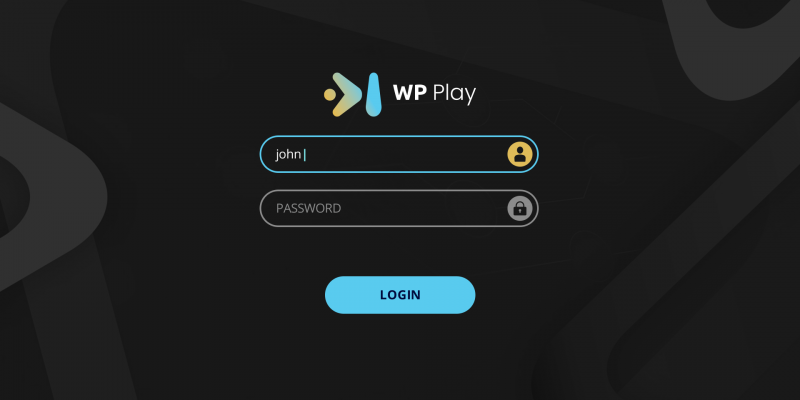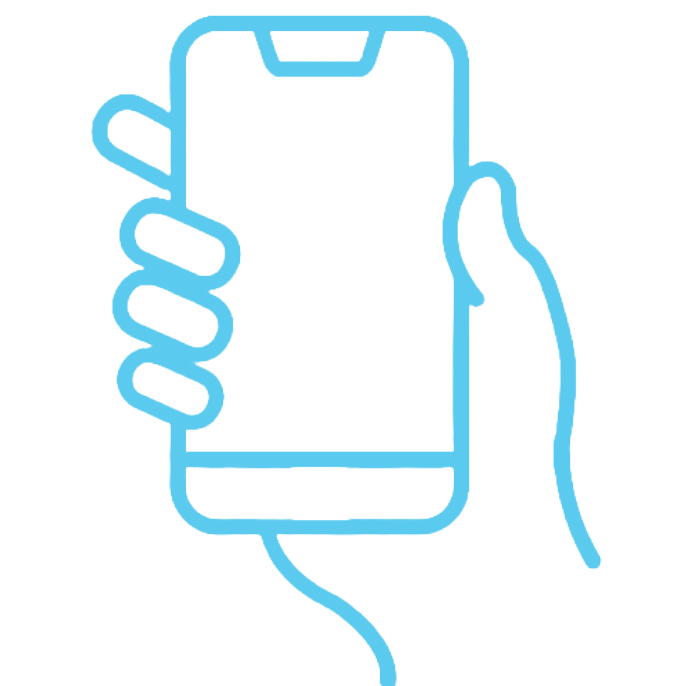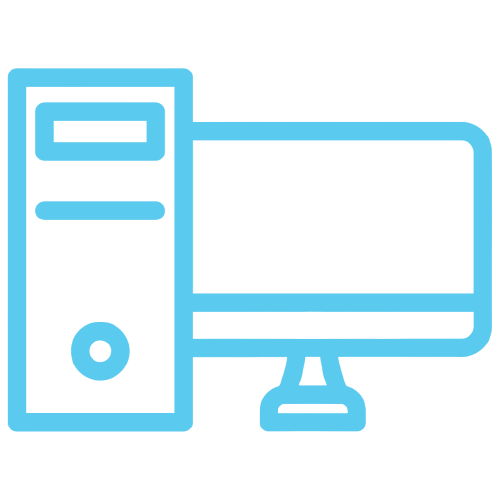WP play types of applications
All the mentioned applications enable a complete set of features:
1.Logging into the system (username/password) with control of the device MAC address.
2. Home page with advertising banners, speed dial banners for TV channels, and speed dial catchup shows.
3. TV channels page with two display types: displaying images of current shows or just the channel logos.
4.Buffet EPG – a program schedule with categorized recorded shows (movies, sports, TV shows, news, etc.).
5.Player – allows rewinding shows forward/backward, pausing, watching shows from the beginning, and returning to live. Additionally, in the player, users can select another channel from the channel list from the left menu or change the show from the program schedule.
6. VoD page allows searching, selecting, and watching TV series and movies categorized by genres, seasons, and episodes.
7.Applications page allows launching other installed applications on the device (YouTube, Netflix, HBO, etc.) without exiting the WP Play application.
8. On the settings page, users can choose their preferred language, define the channel lineup, change the PIN to lock channels, and specify which channels should be in the favorites list and which ones must be locked. Here, users can also open additional profiles according to the defined package.
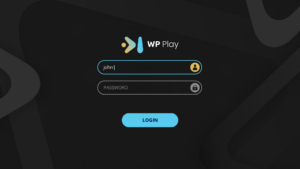
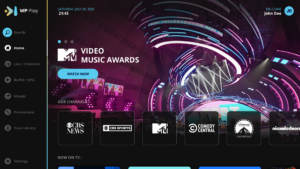
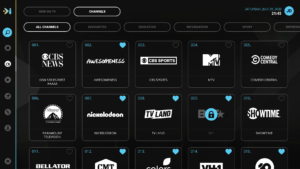
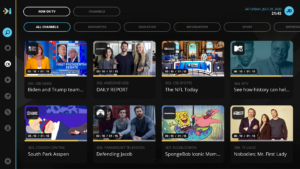
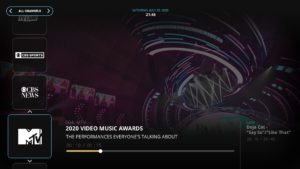
Downloading and Installing the Application:
To allow users to use and watch streams, the application needs to be downloaded from the appropriate store depending on the type of device, end users can download the application called WPplay from one of the following stores:
– Android smartTV application available on Google TV Play Store.
– Android mobile application available on Google Play Store.
– iPhone mobile application available on the Apple App Store.
– LG smart TV application.
– Samsung smart TV application.
– PC Win/Linux/Mac Web application.
The application is installed after being downloaded.
Activation of the Application:
After installation is complete, the user needs to launch the WP Play application.
Upon launching, the activation code field appears. The user enters the activation code received via email or SMS after paying for the application rental. Once the code is correctly entered, the application is activated, and the one-year rental period begins.
In case of entering the wrong activation code, the user has two more attempts. If the user fails to activate the application in three attempts, the application will be locked.
A user who has lost or incorrectly entered the activation code must initiate the “Resend Activation Code” procedure (click).
Logging in with User Name/Password:
After activation, the application is ready for use. The first step is entering the user name and password provided by the user’s provider. The application will prompt for credential entry only during the first login to the device. Once the credentials are correctly entered, the user has access to all functionalities and content based on the package rented from their provider. If logging in fails for any reason, contact your provider.